So you want to change the keyboard layout of your iPhone? Let’s go step by step on how to change your keyboard on iPhone.
Why would you change your keyboard on your iPhone?
You might want to change the language of your iPhone to enable special characters that is unique to the particular language or you might want to use “Emoji” keyboard apps like kaomoji or emoticons.
Let’s change your keyboard layout step by step:
- Go to Settings on your iPhone and search for “Keyboard” and click on it:

- Tap on “Keyboards“:

- On the Keyboards page, tap “Add New Keyboard“:

- Find your language or custom keyboard that you have downloaded from the App Store and tap on it.
- Then open up an application that lets you write, like WhatsApp, and press and hold on the “World icon” until the keyboard selector opens:

After you make the selection, you can use your selected keyboard layout from now on. If you want to get back to the original keyboard, you can do that as well by holding the world icon as well.
Can you recommend some custom keyboards for iPhone?
Sure!
Here are some custom keyboards for iPhone that you might want useful:
Try it and if you have a problem while doing so please leave a comment and I will try to help you out.
Facemoji
https://apps.apple.com/tr/app/facemoji-keyboard-fonts-emoji/id1103138272
This one has lots of emojis and meme-like emoticons that you can send to your friends while casually chatting.
Microsoft SwiftKey AI Keyboard
https://apps.apple.com/tr/app/microsoft-swiftkey-ai-keyboard/id911813648
Microsoft’s AI powered keyboard that would suggest you replies and helps you make faster and smarter replies. Very interesting one and good for productivity in my opinion.
Gboard
https://apps.apple.com/tr/app/gboard-the-google-keyboard/id1091700242
Google’s popular custom keyboard that many people use who are using Android. Has lots of GIF, image reply posibilities that you might find useful.
If you have any problems while changing your iPhone keyboard layout please drop a comment and I will help you out.
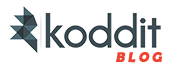
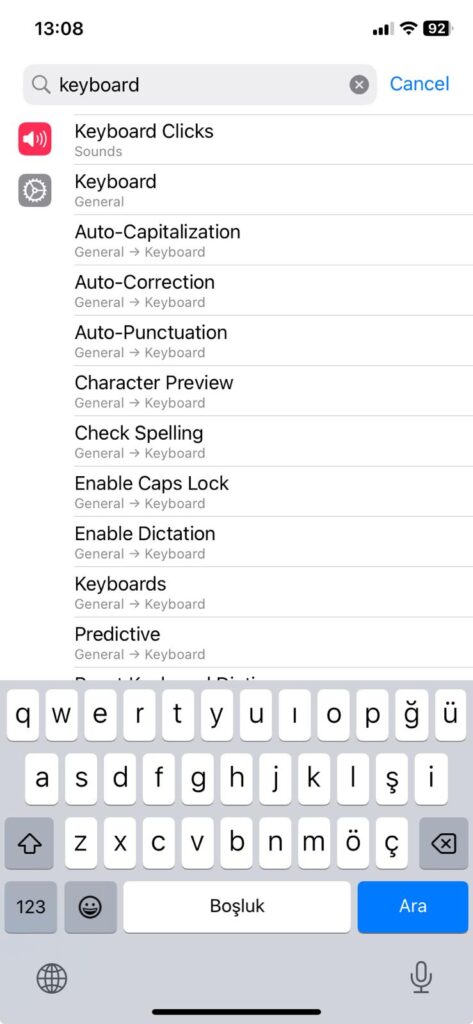


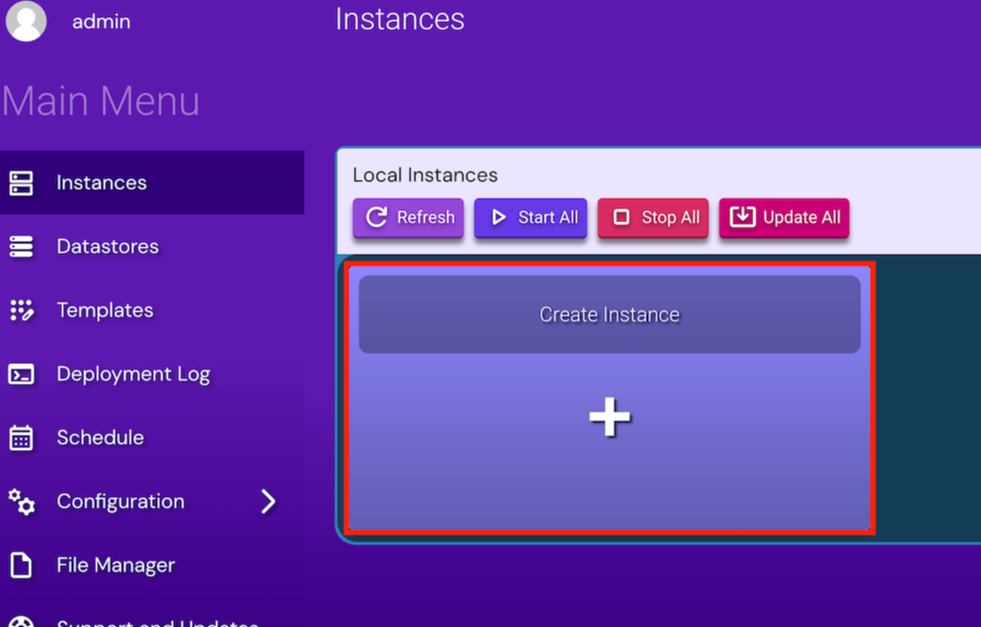

Leave a Reply