ASCII art is a very old-school way to chat. It has still been popular to use since the 1990s internet.
Who doesn’t remember this guy ( ͡❛ ͜ʖ ͡❛)
Or this one you might counter in online gaming community ╾━╤デ╦︻ (•_- )

And there are loads of ASCII emojis you can use and send to your friends where appropriate. Here come the meme wars.
Copying and pasting those ASCII emojis one by one is a tiring job on mobile. Maybe it is easier when using a desktop or laptop but doing that on mobile takes a lot of time. But fear not, there are many iPhone apps that let you change your keyboard layout into an ASCII emoji keyboard.
Here are some ASCII keyboard layouts you can use on your iPhone.
Emoji for Message
https://apps.apple.com/tr/app/emoji-for-message-text-maker/id541879701
Looks like this one has some good ASCII emojis. Like lenny face, smiley face, dongers, emoticons, etc. Might worth to check it out
Japanese Emoticons
https://apps.apple.com/tr/app/japanese-emoticons-for-texting/id807320735
This app looks a little bit cuter than the other one and has many more options. This one also looks not bad but like I said it has more “cuter” options than the other one.
ASCII Emotes
https://apps.apple.com/tr/app/ascii-emotes/id6479488898
ASCII Emotes app has bigger buttons than the other options. So, this app might be better for folks who look for bigger buttons instead of many ASCII buttons crammed into a single space. (Since it might be harder to find what you want on a crowded screen.)
Kaomoji
https://apps.apple.com/tr/app/kaomoji/id1535036822
Kaomoji means “emoticons” in Japanese. This app has many ASCII emojis but this one is on the side of “more emojis on the same page” kind of application.

So, I tried to suggest many options for your iPhone to send ASCII emojis but there is one more thing you should be aware of. In order to use these applications, it is not enough to just download them. You should be setting them as your keyboard after downloading them. I’ve created another post on how to change your keyboard on iPhone. You can check it out and change your keyboard by following those steps.
Cheers
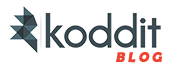



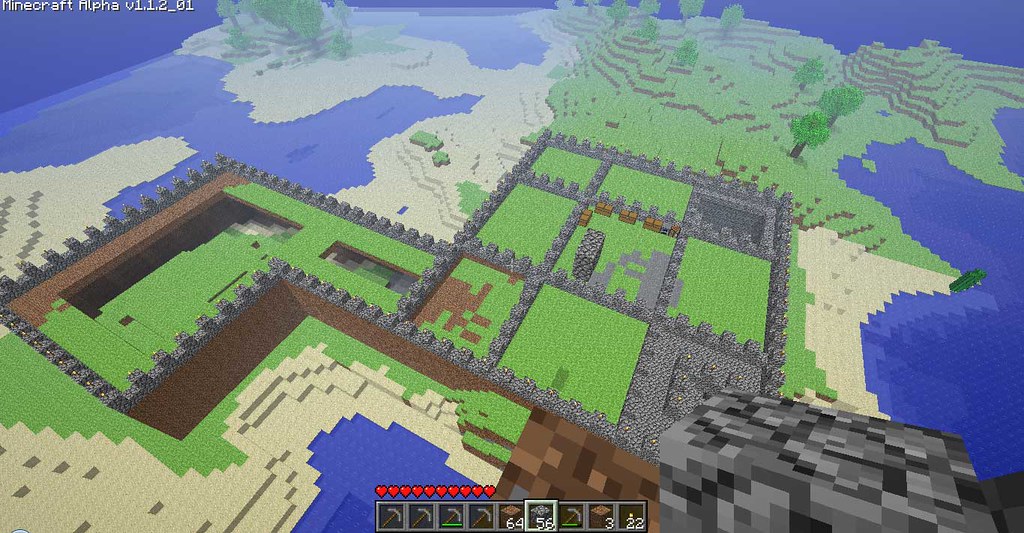
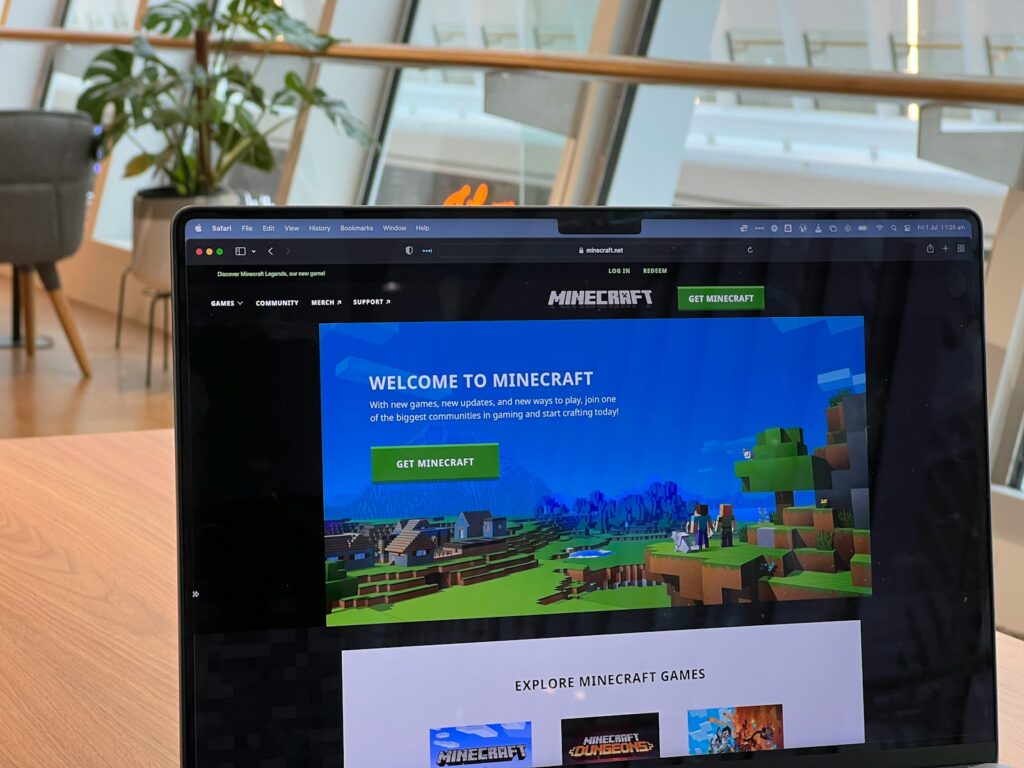
Leave a Reply